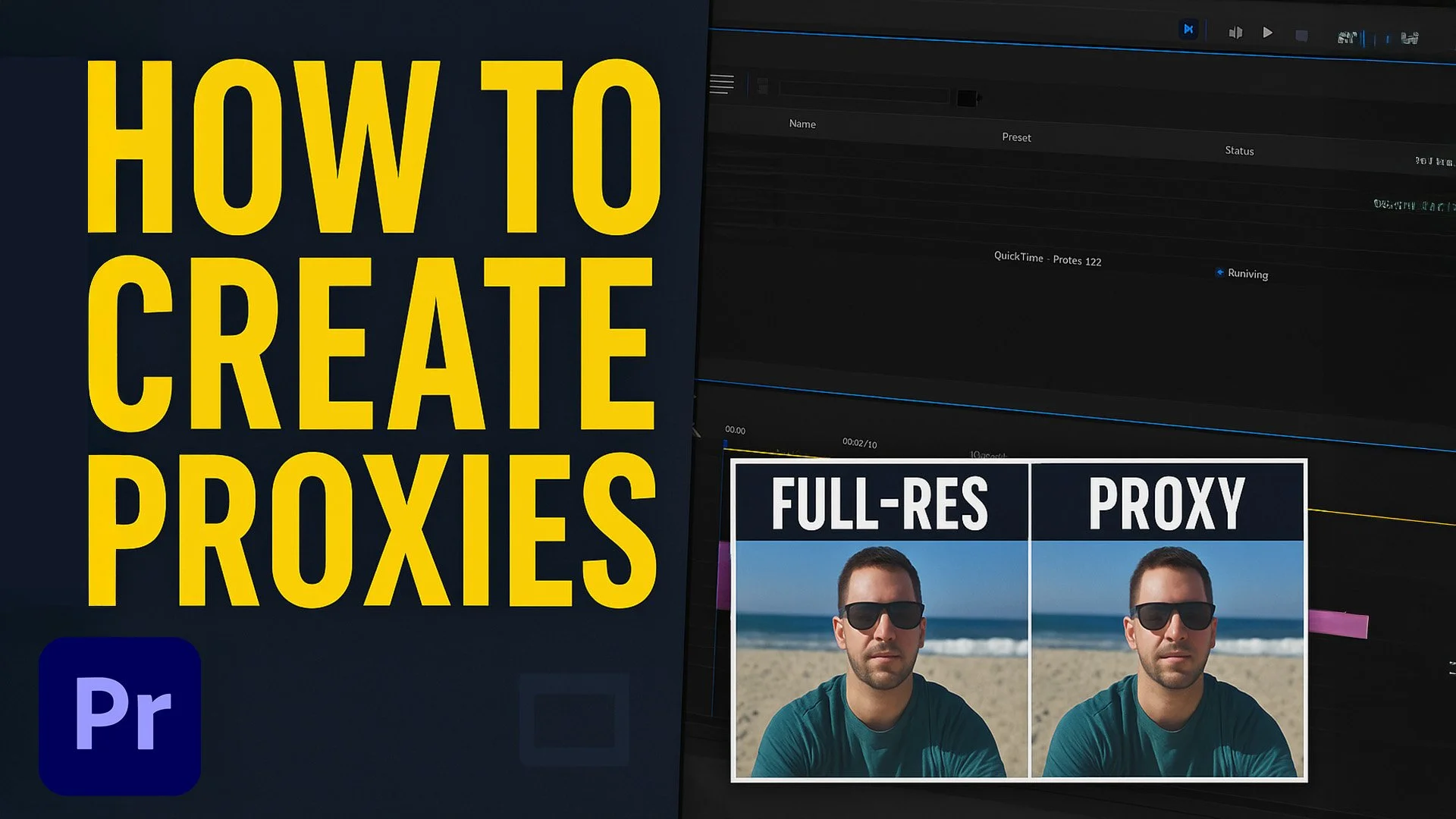Nikon ZR Review: Why This Affordable Powerhouse Has My Attention in 2025
In the world of cinema cameras, the RED V-Raptor has long been a go-to choice for serious filmmakers. But in a surprising twist, the budget-friendly Nikon ZR has recently grabbed my attention — and possibly a spot in my gear bag. Whether you’re shooting a full-length feature or just need a portable rig for YouTube, there’s a lot to unpack about this new release. Let’s dive into the details and explore if the Nikon ZR deserves a place in your kit.
The Ultimate Beginner's Guide to Adobe Premiere Pro (2025 Edition): Edit YouTube, Instagram, and TikTok Videos Like a Pro
If you’ve just opened Adobe Premiere Pro and feel overwhelmed, you're not alone. Premiere Pro is the industry standard for video editing, but its interface and depth of tools can be daunting for beginners. This comprehensive guide breaks down every step—from setting up your workspace to exporting social media-ready content. Whether you're editing for YouTube, Instagram Reels, or TikTok, this 2025 beginner's tutorial has everything you need to get started quickly and efficiently. 🚀
How We Recreated the Stranger Things Intro in After Effects (Free Template + Tools!)
When it comes to iconic intros, few match the atmospheric brilliance of the Stranger Things title sequence. That glowing red serif font slowly emerging from blackness, synced to a minimalist synth soundtrack—it’s chilling, nostalgic, and instantly recognizable.
🎯 How to Create a Simple Map Animation in After Effects
Ever wondered how those smooth, animated map routes are made in travel videos and documentaries? The good news is — you don’t need to be a motion graphics wizard to pull it off. In this guide, we’ll walk you step-by-step through creating a clean, professional-looking map animation in Adobe After Effects using nothing more than built-in tools.
Whether you’re making a travel vlog, a corporate presentation, or a documentary, this method will give your project a dynamic, engaging touch.
How to Make a Map Line Animation in After Effects with Filmit CallOuts
If you’ve ever wanted to create sleek map line animations or stylish callout titles in After Effects without spending hours animating paths by hand, you’re going to love this. In this guide, we’ll walk you through how to use the Filmit CallOuts tool — a time-saving plugin that generates professional, animated callout lines in seconds.
Whether you’re working on travel videos, product showcases, or tutorial overlays, this workflow will help you create smooth, customizable animations with just a few clicks.
Filmit Callouts: Create Professional Callout Titles in After Effects in Seconds
Create professional animated callout titles in seconds with Filmit Callouts for After Effects. Automatically generate connected lines, elbows, and labels with customizable styling and smooth animations—perfect for product videos, tutorials, maps, and more. Save hours of manual work and get clean results every time.
How to Make Viral Bigfoot AI Videos with ChatGPT and Veo 3
Bigfoot is back—and now he’s Australian, loud, and somehow posting daily on TikTok.
You’ve probably seen them: grainy, oddly convincing videos of a Bigfoot character narrating life in the wilderness, whispering ASMR fruit facts, or giving survival advice with an Aussie accent. These hyper-real, meme-worthy clips are flooding short-form platforms, and they’re powered by the magic of AI—specifically, ChatGPT and Google’s Veo 3.
In this step-by-step guide, we’ll show you how to make your own Bigfoot-style videos using Veo 3 and ChatGPT, with editing done in Premiere Pro and optional overlays from Filmit.io. No paid course. No fluff. Just the tools, process, and insights you actually need.
Create a Scatter Text Effect in After Effects with CC Scatterize (Beginner Tutorial)
Want to add dynamic motion to your text in seconds? The CC Scatterize effect in After Effects is a quick and powerful way to make your text explode, fade in, or break apart—all with just a few keyframes.
Whether you’re animating a logo, creating social media titles, or adding cinematic flair to an intro, this simple scatter effect can elevate your motion graphics instantly.
How to Use Color Master in After Effects for Effortless Color Control (2025 Guide)
When working on intricate animation projects in Adobe After Effects, managing consistent color schemes across numerous layers and compositions can be both time-consuming and error-prone. From changing stroke colors to fill hues, manually adjusting every element is not only inefficient—it’s creatively stifling. This is where color control tools become essential, especially in professional workflows where scalability matters.
Color Master is a powerful plugin designed to centralize and automate this process, enabling you to control every color property from one place. Let’s explore how this tool transforms color management in After Effects and why it's a game-changer for animators and motion designers.
Master Your Project Colors in After Effects with Filmit Color Master
If you've ever inherited a chaotic After Effects project with dozens—or hundreds—of different colors and no centralized control, you already know the pain. Manually wrangling shape fills, text colors, and stroke effects across multiple comps can drain hours of your time.
Sure, you can make your own color controls in AE using null objects and expressions. But what if that setup doesn’t exist? What if you're working with a complex scene that wasn’t built with global color logic in mind?
Reduce Your After Effects Project Without Breaking It: Meet Filmit Reducer
If you’ve ever tried using After Effects’ built-in Reduce Project function and ended up nuking something important—like your color controller setup—you’re not alone.
Yes, After Effects can technically reduce unused items from your project, but it often does it blindly. Expression-driven layers? Gone. Custom controller comps? Deleted. Suddenly, your streamlined project is missing the brains that hold it all together.
🎞️ GridMaker: The Ultimate Grid Layout Tool for After Effects Users
If you're tired of wasting time lining up footage in After Effects, GridMaker is about to become your new best friend.
How to Use the Track Select Forward Tool in Premiere Pro (Beginner Guide)
When your timeline gets crowded with clips and layers, moving everything forward manually becomes frustrating. That’s where Premiere Pro’s Track Select Forward Tool comes in. With one shortcut, you can select every clip after your playhead and shift your whole edit forward instantly.
How to Replace Clips in Premiere Pro Without Losing Effects (Beginner Guide)
If you’ve already added color, transitions, or other effects to a clip in your timeline and then decide to swap in a new shot, you don’t have to start over. In Adobe Premiere Pro, there’s a quick way to replace the clip while keeping all your effects, motion settings, and timing exactly the same.
How to Extend or Shorten Music with the Remix Tool in Premiere Pro
Timing your music to match a video cut used to require slicing, fading, and hoping it hit the beat just right. But Adobe Premiere Pro now includes a powerful feature that simplifies the process—the Remix Tool. This lets you stretch or shorten music tracks automatically to fit the length of your timeline.
How to Nudge Clips in Premiere Pro Frame by Frame (Beginner Guide)
Precision editing is essential when working in tight timelines, especially when syncing audio or fine-tuning transitions. Sometimes dragging clips with your mouse just isn’t accurate enough. That’s where nudging comes in.
How to Mute or Hide All Tracks in Premiere Pro (Beginner Guide)
Editing in a complex timeline with layers of audio and video can slow things down quickly. Sometimes you just want to silence everything or hide all video tracks to focus on one part of the project. Luckily, Premiere Pro has a fast and simple way to do this with one shortcut.
How to Isolate One Color in Premiere Pro (Beginner Guide)
Looking to create that eye-catching effect where only one color stays vibrant while everything else turns black and white? This stylistic trick is easy to pull off in Adobe Premiere Pro using the Hue vs Saturation curves in Lumetri Color. In this guide, you’ll learn how to isolate any color from your footage—like red lips, a yellow umbrella, or a green shirt—and desaturate everything else for dramatic impact.
How to Fade Audio In and Out in Premiere Pro (Beginner Guide
Fading audio in and out is one of the most essential skills in editing. Whether you're working on a YouTube video, a podcast cut, or just layering music under visuals, you need smooth transitions to avoid abrupt starts and stops. In this guide, we’ll walk through two simple ways to fade audio inside Adobe Premiere Pro.
How to Create and Use Proxies in Premiere Pro (Beginner Guide)
Editing high-resolution footage on a slow machine? Premiere Pro’s proxy workflow can save your timeline and your sanity. Proxies are lower-resolution versions of your original media that make playback and editing faster, especially on large projects. You can switch back to full-res media any time without losing quality.