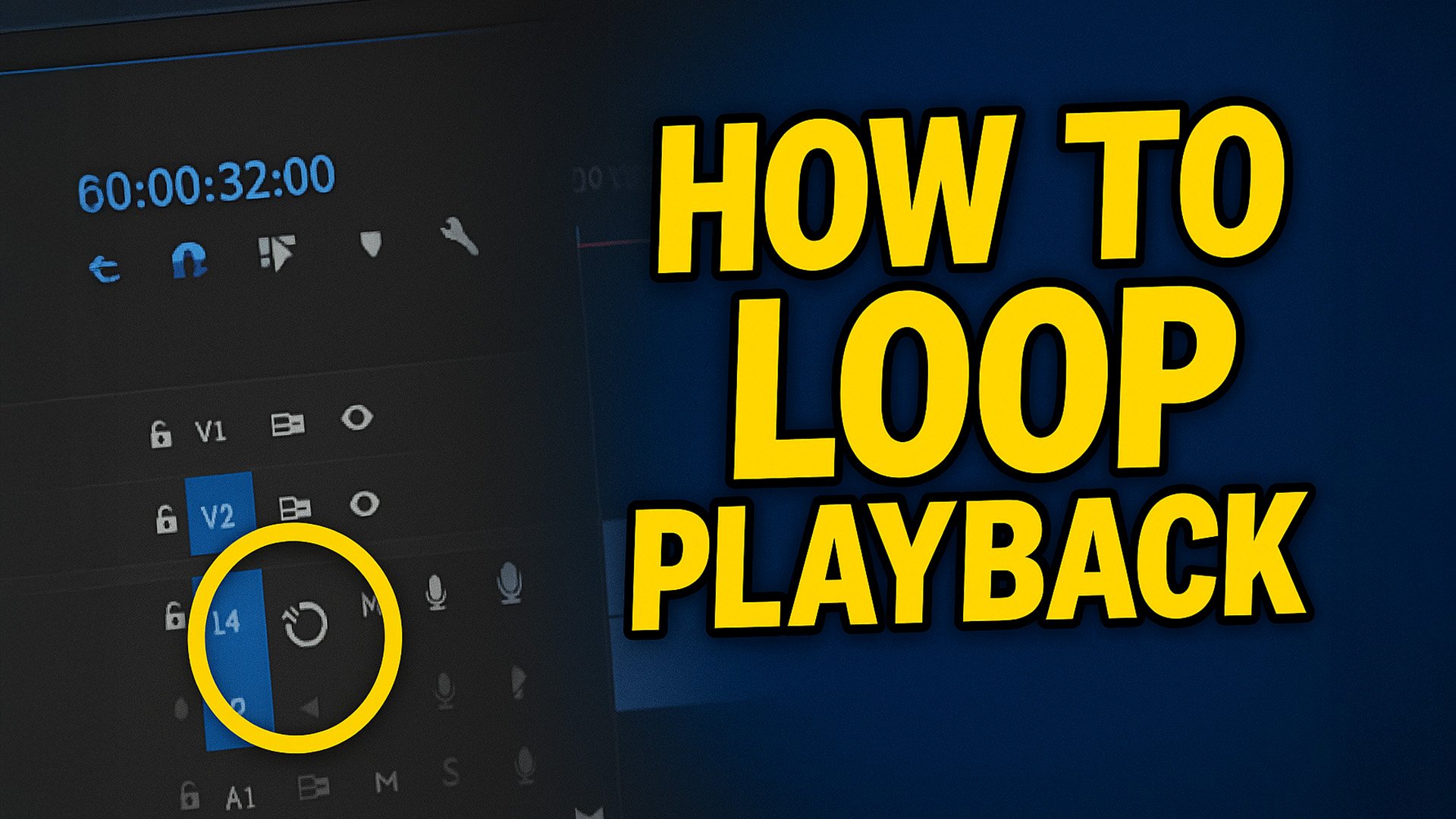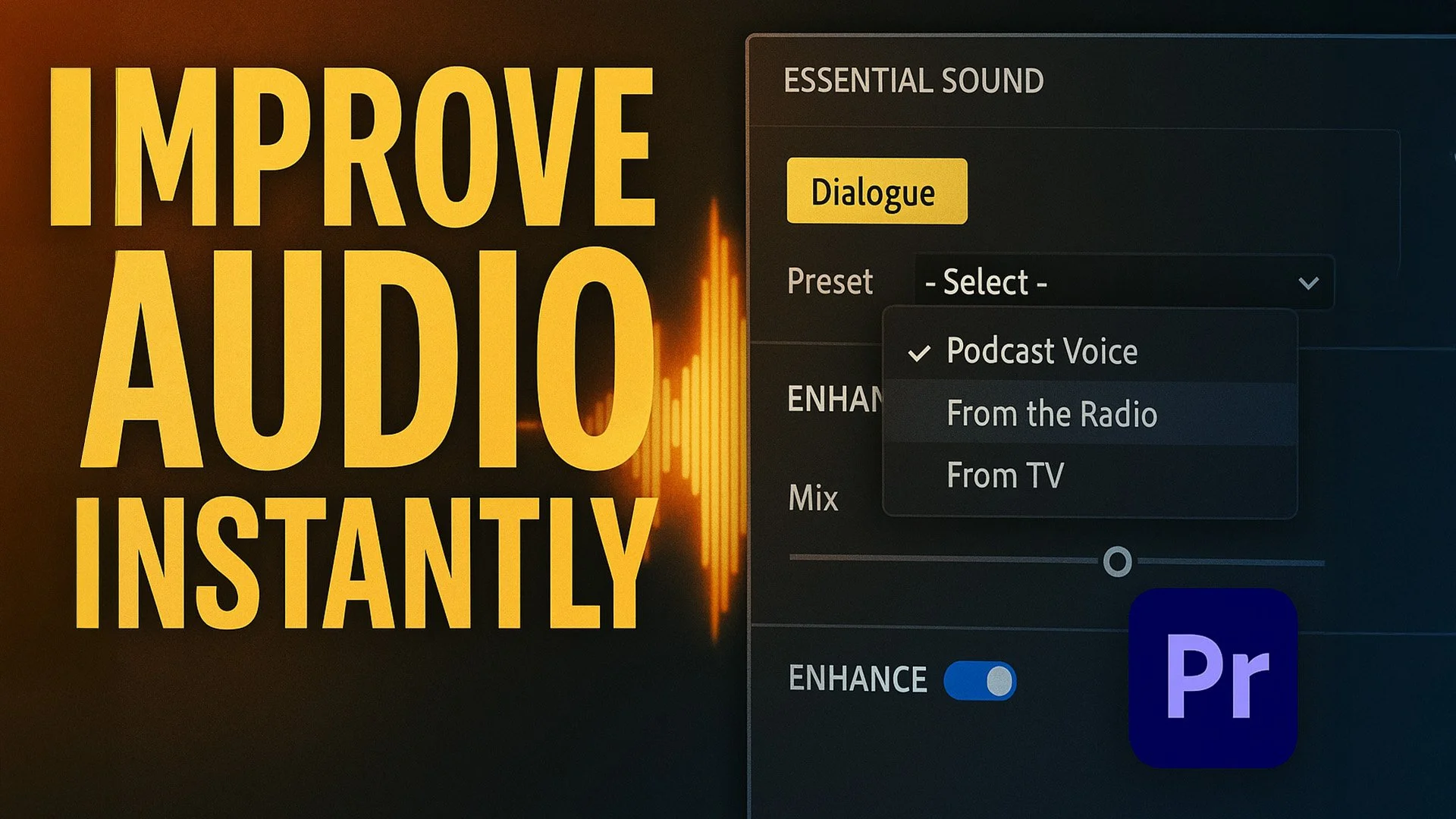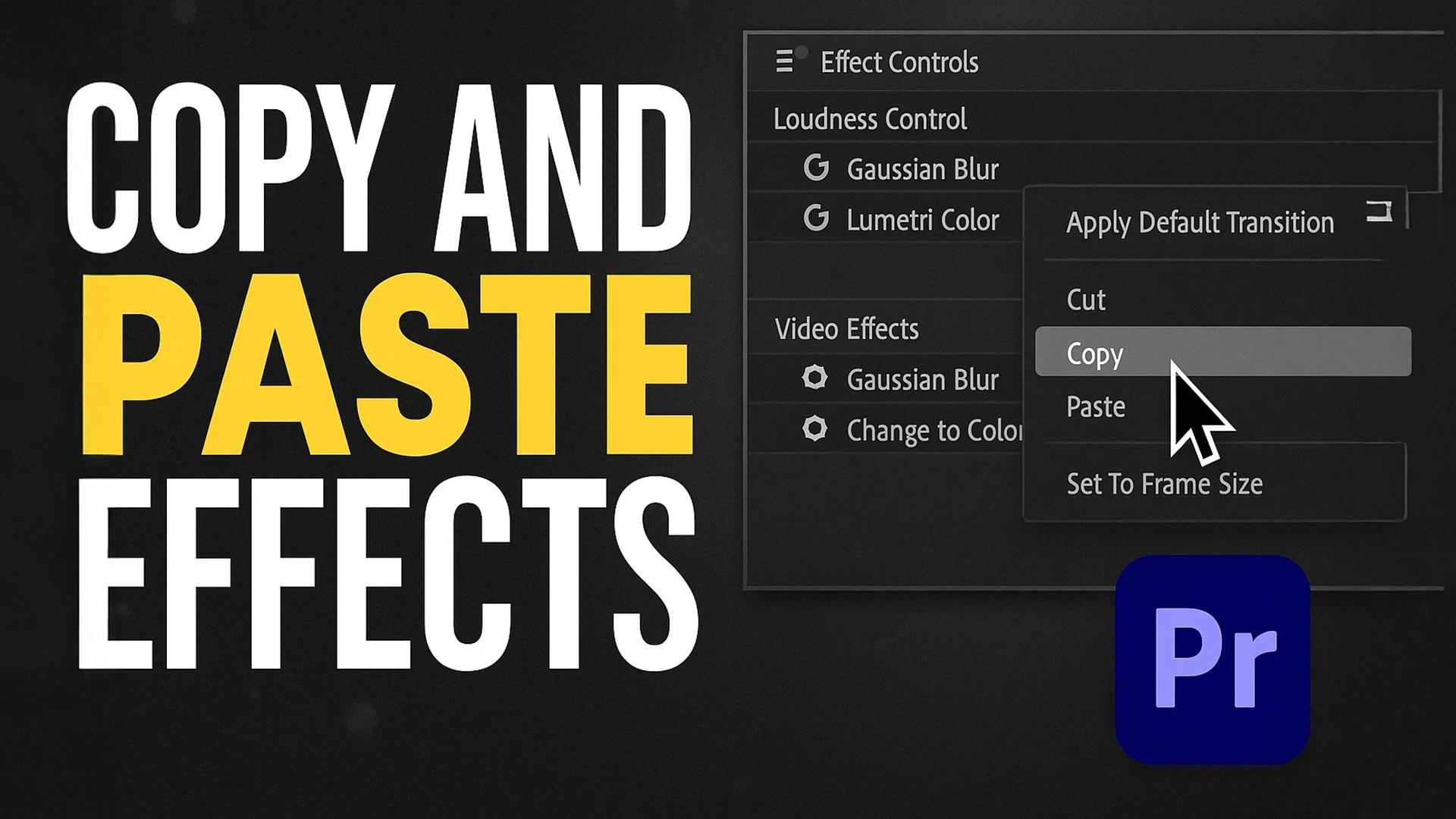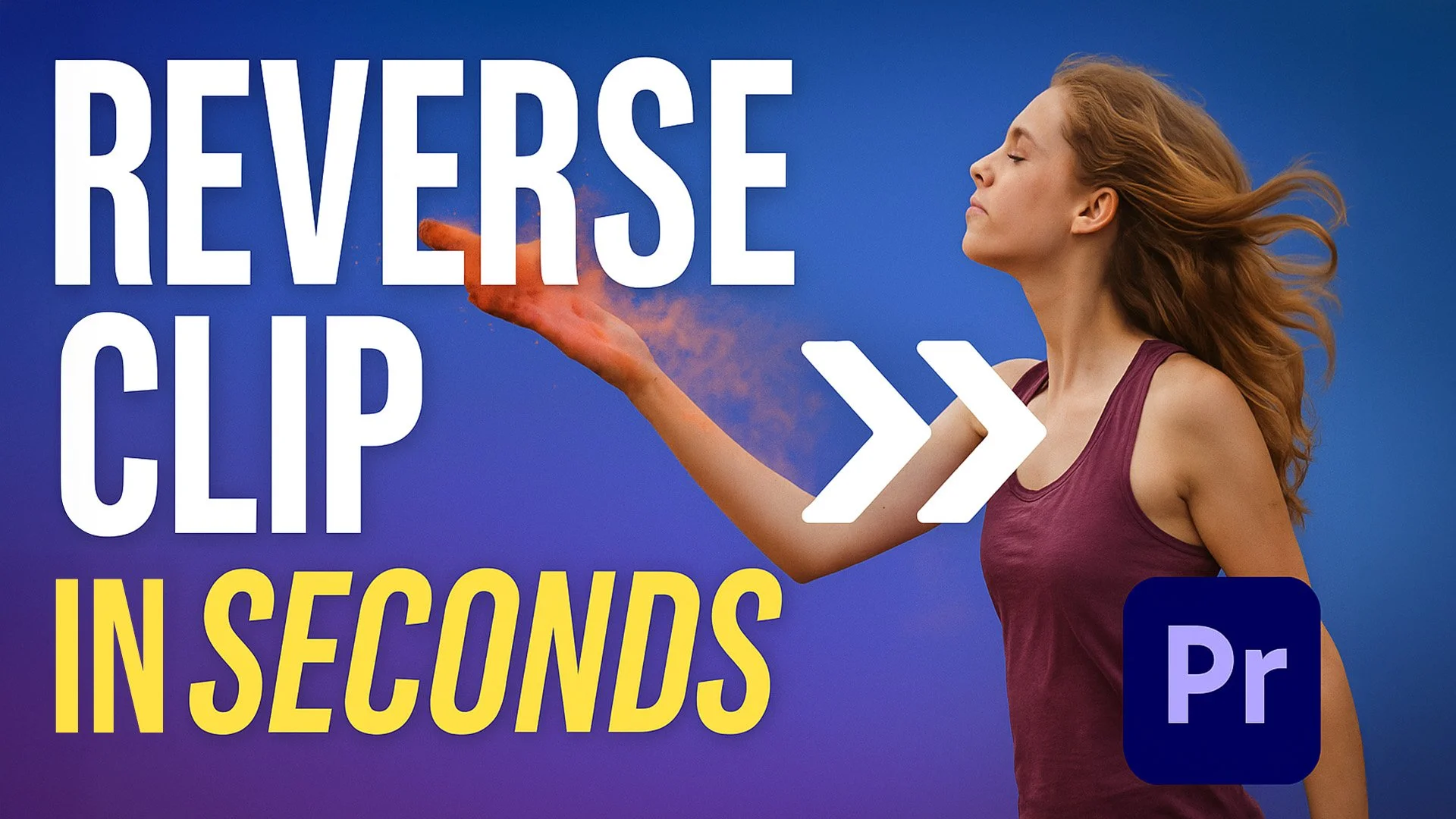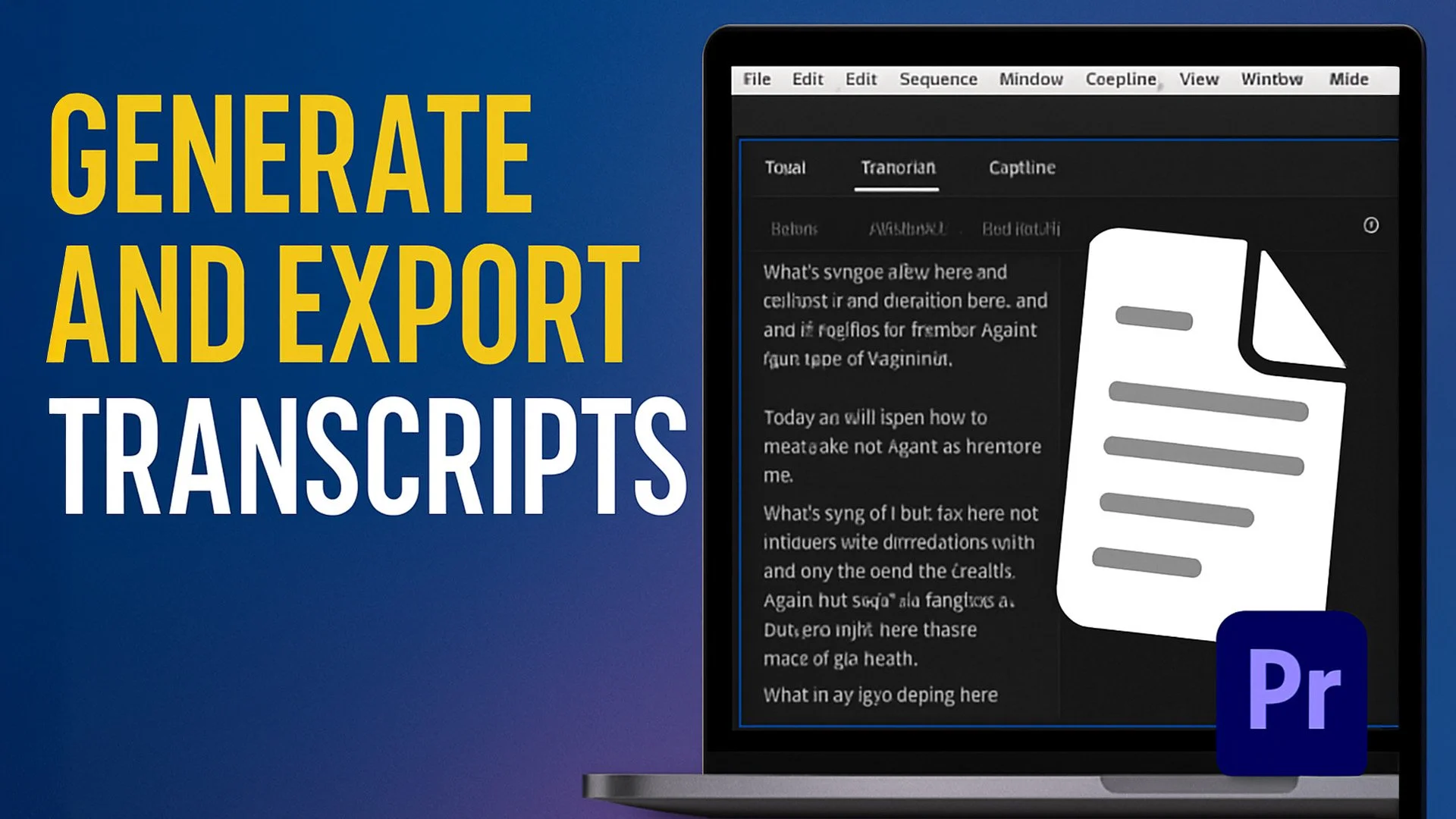How to Create a Solid Background in Premiere Pro (For Beginners)
Sometimes you just need a clean, solid color background for your video—whether it’s for adding text, building a title screen, or creating a minimalist look. If you’re new to Premiere Pro, this guide shows exactly how to create and customize a solid background using the Color Matte tool.
How to Loop Playback in Premiere Pro (Fast Editing Guide)
If you’re trying to preview a section of your edit on repeat, looping playback is a must. Surprisingly, looping isn’t enabled by default in Premiere Pro, and many editors miss where to activate it. This quick guide shows how to enable looping and customize your playback controls in just a few clicks.
How to Blur Faces in Premiere Pro (Fast and Easy Masking Guide)
Whether you're protecting someone's identity or adding a stylistic effect, blurring faces is a skill every editor should know. With Adobe Premiere Pro, it's surprisingly easy to track a face and apply a blur using built-in tools. This guide will walk you through the process step by step using both mosaic and Gaussian blur.
How to Use the Generative Extend Tool in Premiere Pro
Ever run out of footage and wish you could magically extend a clip to fit your timeline? Adobe Premiere Pro’s new Generative Extend tool makes that possible. This AI-powered feature lets you fill in missing seconds by generating new frames based on the surrounding footage. Whether you’re working with short clips or need to match timing across edits, this tool can save the day.
How to Enhance Audio in Premiere Pro Using AI (Essential Sound Panel)
Making your audio sound crisp and professional doesn’t have to be complicated. In this quick Premiere Pro guide, we’ll show you how to enhance your audio using Premiere’s built-in AI tools, all through the Essential Sound panel. No external plugins or audio engineering knowledge required, just a few clicks and you’re done.
Whether you’re editing a vlog, a podcast, or a client video, these tools can make a big difference. Let’s dive in.
How to Create Handheld Camera Movement in Premiere Pro (No Plugins Needed)
Want your footage to feel more natural, human, or immersive? Simulating handheld movement in Premiere Pro can give static clips a raw, authentic energy, perfect for vlogs, documentaries, or music videos.
And the best part? You don’t need any third-party plugins.
Here’s how to turn a locked-off shot into realistic handheld footage.
How to Fade to Black in Premiere Pro (The Cinematic Way)
Fading to black might sound basic, but there’s a difference between doing it quickly and doing it like a professional. If you want to polish your edits for commercial or narrative work, this guide shows you two methods, including the one that’s used in professional post houses and festivals.
How to Freeze Frame in Premiere Pro for Titles or Dramatic Moments
If you’ve ever wanted to pause a moment in your footage, maybe to insert a dramatic title, highlight a frame, or freeze a perfect shot, the Freeze Frame technique in Premiere Pro is exactly what you need.
Here’s a quick and easy way to do it without breaking your timeline flow.
How to Copy and Paste Multiple Effects in Premiere Pro (The Easy Way)
If you're editing in Adobe Premiere Pro and want to apply the same look across multiple clips, you don't need to add each effect manually. Whether it's Lumetri Color, noise, or film grain you can copy all your effects at once and paste them onto any number of clips. Here’s how.
How to Remove a Green Screen in Premiere Pro (Fast & Clean)
Green screen effects are everywhere from YouTube videos to commercials and even podcasts. If your footage is well-lit and clean, Premiere Pro gives you everything you need to key out a background fast, without needing After Effects or plugins.
This beginner-friendly guide walks through how to use the Ultra Key effect in Premiere Pro to remove green backgrounds and drop your subject into any scene.
How to Reverse a Clip in Premiere Pro (The Right Way)
Reversing footage can create striking, creative effects like powder flying back into the air, someone walking backward, or a dramatic rewind moment. The best part? You can do it in seconds using Premiere Pro’s built-in tools.
Learn how to reverse a video clip, adjust the speed, and even make it look smoother using Optical Flow, all without any plugins.
How to Transcribe and Export Text from Premiere Pro
If you’ve ever needed a written version of your video content whether for scripts, captions, editing notes, or client review, Premiere Pro makes it incredibly easy to generate and export transcripts directly inside your timeline.
This guide walks through how to transcribe audio inside Premiere, label speakers, and export clean text files you can send to collaborators or use with tools like ChatGPT for scripting, analysis, or organization.
How to Create a Split Screen in Premiere Pro (No Plugins, No Packs)
Sometimes you just want two clips side by side. No transitions. No motion graphics. No overpriced plug-in packs.
Just a clean, split-screen effect fast.
Here’s the quickest way to create a simple split-screen layout without needing any third-party tools. Whether you're showcasing a comparison, building a quick reaction cut, or just want to add visual interest to your video, this method is perfect for beginners or editors in a rush.
How to Color Match Footage in Premiere Pro (The Quick and Dirty Way)
Sometimes, you’ve got a deadline, you’ve got mixed footage, and you just need your clips to look like they belong in the same world. That’s where Premiere Pro’s Color Match feature comes in fast, automatic, and surprisingly decent when you don’t have time to fuss.
How to Add a Clean Zoom Effect in Premiere Pro Using the Transform Tool
It all begins with an idea.
How to Normalize Loudness for YouTube & Podcasts in Premiere Pro (The Quick Way)
It all begins with an idea.